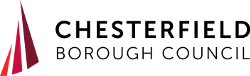Setting up a free email account
This is a guide to help you to sign up for three of the most popular free email accounts.
- go to the Google Mail (Gmail) registration website
- select the ‘create an account’ option
- type in the email address you would like to use and create a password
- add a phone number or another email address to recover your account if you cannot remember your password (this is optional)
- confirm personalisation settings and privacy details
Outlook
- go to the Microsoft account registration website
- select ‘create free account’
- type in the email address you would like to use and create a password
- fill in your details and click ‘create account’
You will be taken to a Microsoft account dashboard. Click on 'view inbox' on the bottom left of the screen to set your preferences and view your email.
Yahoo
- go to the Yahoo mail registration website
- select ‘create an account’
- enter your details and preferred email address on the short registration page and click ‘continue’
- you will need to verify your account by entering your phone number and clicking ‘text me a code’ or ‘call me with a code’
Once you have verified your account by phone call or text message your email account will be active.
Frequently asked questions about creating an email account
Why won’t the email service let me pick the email address I want?
This is usually because someone else already has that email address. Most email services will suggest an alternative or you can try a different name yourself.
I've set up my email address, now what?
Check the inbox of your email for a welcome email from the provider. This will give you information on how to use the new service and tips to get the most from your email provider. You can now use your new email address to apply for rehousing.
For more help and advice contact the Home Options team or visit the Customer Service Centre.